Jio after developing a variety of social apps has also come up with its video conferencing tool namely, Jio Meet. According to Jio, the Jio Meet app is going to let its users experience high-quality video calling. But the question is “How do I install the Jio Meet app on my laptop?” and to find out. All you need to do is search the JioMeet app on your Internet browser. Look for the download option, click on it and you are done.
- Get started with the internet browser and type in JioMeet app in the search bar. JioMeet’s main site is going to appear on the screen.
- Click on the website and scroll down the whole page, several download options can be seen.
- Select one that’s suitable for the PC. As soon as it is downloaded, the installation will also get started automatically.
- Open JioMeet, make an account, and you are done.
However, if you want to go through a detailed guide on basic steps on how to install JioMeet app on your laptop. Catch up with this article.
How to install the JioMeet app on PC (Windows 7, 8, and Windows 10)
- Open up your internet browser
Go to your internet browser and look for the JioMeet site by typing https://jiomeetpro.jio.com/home in the search bar. JioMeet website is going to pop up. Enter the JioMeet website.
2. Track down the download option
Now that you have reached the homepage of the JioMeet website. A webinar is going to ask you to sign up with the app. But you have to track down the download option. For that, scroll down the whole page and you will be able to see several download options.
3. Choose suitable download option
Select one option you find suitable for your laptop. When you click on the download option, you will get an exe. File. This file will automatically install the JioMeet app on your laptop.
JioMeet app is free to use and install, using JioMeet app one can easily make video calls, record data, and schedule for meetings.
According to JioMeet, one can snapshot anything that is being shown on the screen during video conferences. Just like other social apps, JioMeet lets its users record lectures and meetings on the JioMeet app without any restriction. JioMeet is one of the safest meeting apps because it is encoded and password-protected. No one can enter the meetings unless the identity is revealed.
How to install the JioMeet app on Mac OS
You can install the JioMeet app on Mac OS by the same procedure as described above for windows. You just need to go on to the website of JioMeet and find the download option for Mac OS.
Set up JioMeet app on your laptop
As soon as the JioMeet app is installed on your laptop, you can start making video calls and meetings. Here’s how to begin with it:
- Once the JioMeet app is installed, a shortcut will be put on your laptop. Open your JioMeet app through it.
- Now look for the sign-up option and tap on it.
- Enter your first name, last name, and working email address.
- A confirmation email will be sent to your account. Asking to verify.
- Click on verify and enter the required info.
- Now you can easily start meeting and making video calls.
-
6 Key Tips for Conducting a Successful Video Conference

During the outbreak of this deadly covid-19 pandemic throughout the world, the importance of video conferencing has emerged as a key strategy to stay connected and being productive, and organizations
-
How Good is Jio Meet? We’ve got the Answer

Making video conferencing stable and glitch free, read along to find out everything about Jio Meet. With the third wave of Covid going on across the world, physical interaction among
-
Advantages And Disadvantages Of Using Zoom
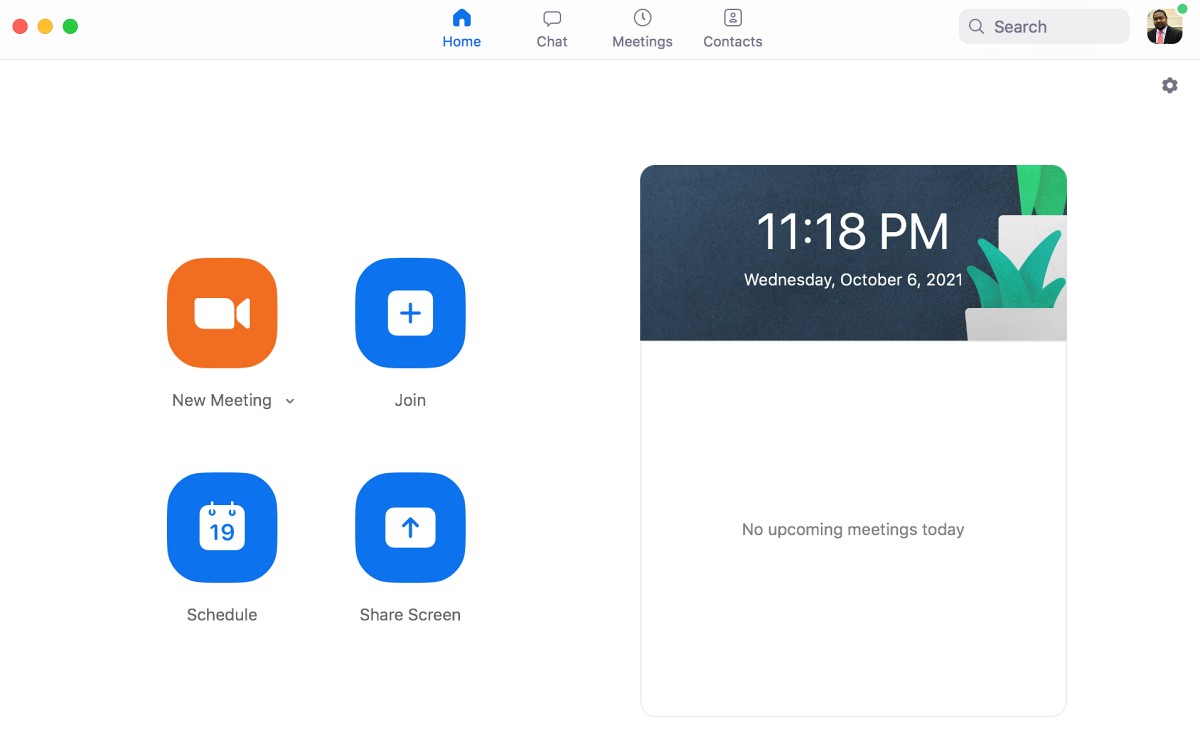
Learn the potentials and limitations of the Zoom app by reading this informative article! In this hyper-competitive market of businesses, companies need to do a lot of meetings and host
Features of the JioMeet app:
- High resolution and full-screen video conferencing made easy to avail.
- Free and unlimited.
- Simple and secure, as you can indulge yourself with a feature “auto-login”.
- Comprising tools that bring together teamwork.
- Group making
- File collaboration
- Video call recording
Reference:
- https://www.gadgetsnow.com/how-to/how-to-download-and-setup-reliance-jiomeet/articleshow/76759738.cms
- https://gadgetstouse.com/blog/2020/07/03/how-to-setup-jiomeet/
- https://www.gizbot.com/apps/features/jio-meet-for-pc-how-to-download-and-install-jio-meet-on-pc-laptops-069299.html?story=1
- https://gadgets.ndtv.com/apps/features/jio-meet-how-to-download-set-up-a-meeting-windows-10-macos-ios-android-reliance-zoom-clone-2259190
